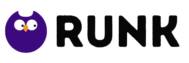Amazon is one of the most convenient services on the internet as a one-stop shop. The opportunity to purchase gift cards makes Amazon even more accessible. Gift cards, like any other business or online service, come with terms and conditions that may include limitations.
On their website, Amazon lays forth the terms and restrictions for account balances and gift cards. These terms apply only to consumers in the United States; if you live in another nation, see the Amazon website for that country.
This article will show you how to redeem an Amazon gift card and will also answer some of your other questions concerning returns, service exemptions, and other topics.
Continue reading to learn more!
If an Amazon gift card isn’t used, does it expire?
No, even if they aren’t used, Amazon gift cards don’t expire. You can use your Amazon gift card whenever you like. You can use the gift card to buy products on the Amazon website or app once you’ve activated it and added it to your account balance.
Although Amazon gift cards do not expire, it is a good idea to activate your gift card as soon as possible after receiving it to avoid misplacing or losing it.
You won’t have to use it immediately away once you’ve redeemed it. Instead, the amount will remain in your gift card balance, and you will be able to use it whenever you like.
So, even if you don’t use it right away, the money will be safe and secure, and you won’t lose any money.

How to Redeem an Amazon Gift Card
You can use your gift card on your mobile device or on a computer after you receive it. Both procedures are similar, although they differ significantly depending on the manufacturer of your device.
If you want to use your phone to redeem your Amazon gift card, follow these steps:
- Open your browser and go to either your Amazon app or the Amazon website.
- After logging in, go to the menu by clicking “Hello” next to the cart or using the triple line pop-out menu on the left.
- Scroll down until you reach the “Payments” section.
- Choose “Your Payments” from the drop-down menu.
- Scroll down through your additional payment methods to “Amazon Gift Card.”
- Then, under “Redeem a gift card,” select “Redeem a gift card.”
- The value of your gift card will be placed into your payment centre once you enter your gift card number and pin.
Here are the steps you’ll need to follow if you’d rather redeem your gift card on your computer:
- On your computer, go to the Amazon website.
- When you sign in, you’ll see “Hello” on the right side of the browser; click “Account” directly beneath it.
- Select “Account” from the dropdown menu.
- It will take you to a page with various options, including “Your Payments,” which is located in the middle of the screen.
- You’ll be able to scroll past your saved credit cards to where you see “Amazon Gift Card” if you click on that.
- Enter your card information in the “Redeem a gift card” box.
Adding your gift card balance to your Amazon payment section is the same and rather simple whether you do it on your phone or on your computer.
Is it possible to cash out Amazon gift cards?
Amazon gift cards, however, cannot be redeemed for cash. They are paid directly to Amazon, unlike cash cards, and are therefore only redeemable on Amazon items. They are not transferrable to other stores and cannot be redeemed for cash.
Selling an Amazon gift card to an individual buyer is the only way to obtain cash for it; however, even if you use online platforms like eBay, there are service fees that will reduce the amount you can make.

Is it Possible to Return an Amazon Gift Card?
An Amazon gift card cannot be returned or exchanged for cash once it has been purchased. If you’ve already redeemed your gift card and want to cancel it, only Amazon customer support can do so after you’ve redeemed the funds.
Keep in mind that an Amazon associate will normally only accomplish this if you want the funds from your gift card moved to another account.
Frequently, they will un-redeem the monies and transfer them to another account on your behalf. This doesn’t leave you with a lot of options for reselling or regifting a card.
Returning gift cards for cash is against Amazon’s policy, so while there may be exceptional situations that merit a card being returned for cash, this is extremely unusual and should not be expected when purchasing an Amazon gift card.
How to Remove an Amazon Gift Card from Your Account
The value of a gift card that has been redeemed cannot be deleted from your account until it has been utilised. If you’re buying on Amazon and don’t want your gift card amount to be applied automatically, you can disable it by following these steps:
- Add the things you’re looking for to your cart once you’ve signed into Amazon.
- Select “Cart” or “Proceed to Checkout” from the drop-down menu.
- If your Amazon gift card has been applied to your order, you will notice it under the “Gift or Promo Code” box when you see the subtotal of your order.
- You’ll see the amount applied, and you may select “Remove” if you don’t want to use the gift card for the purchase.
Keep in mind that you’ll need to double-check this after each purchase to avoid unintentionally using your gift card to place an order.
The card will be immediately deleted from your account once you have used up the entire balance on it.
Thoughts for the End
Amazon, like many other online shops, has its own set of laws and regulations concerning gift cards. A gift card cannot be returned or exchanged for cash after it has been purchased. Customers have a lot of choice when it comes to using their Amazon gift cards because they don’t expire.
Contact Amazon’s customer support team if you have any problems with your Amazon account or gift card, as they will have more power over your account than you will.
Check out the associated articles below if you’re interested in learning more about Amazon buying.